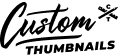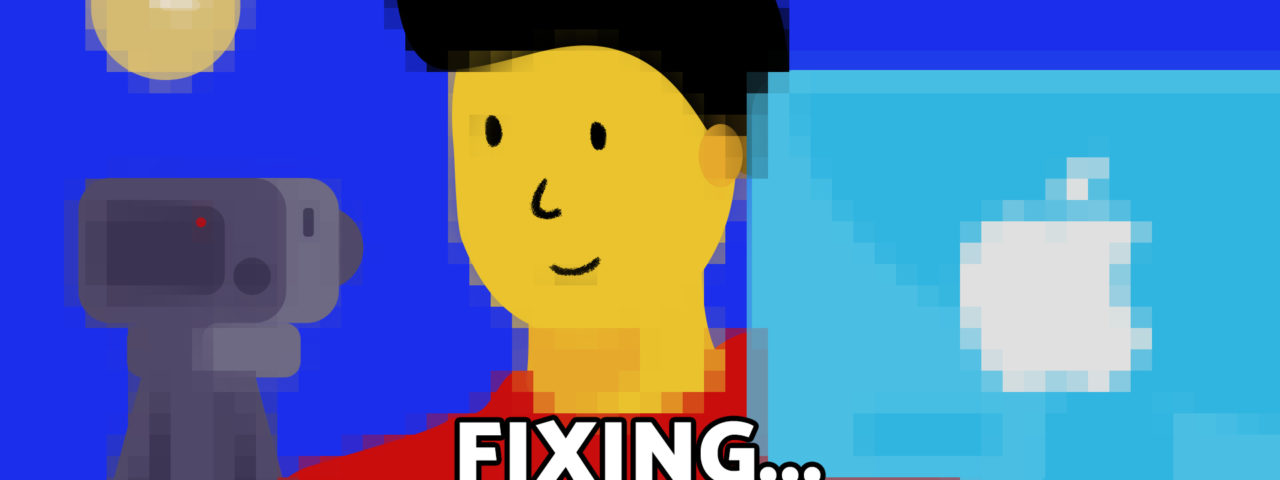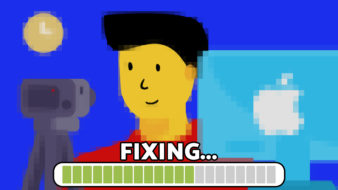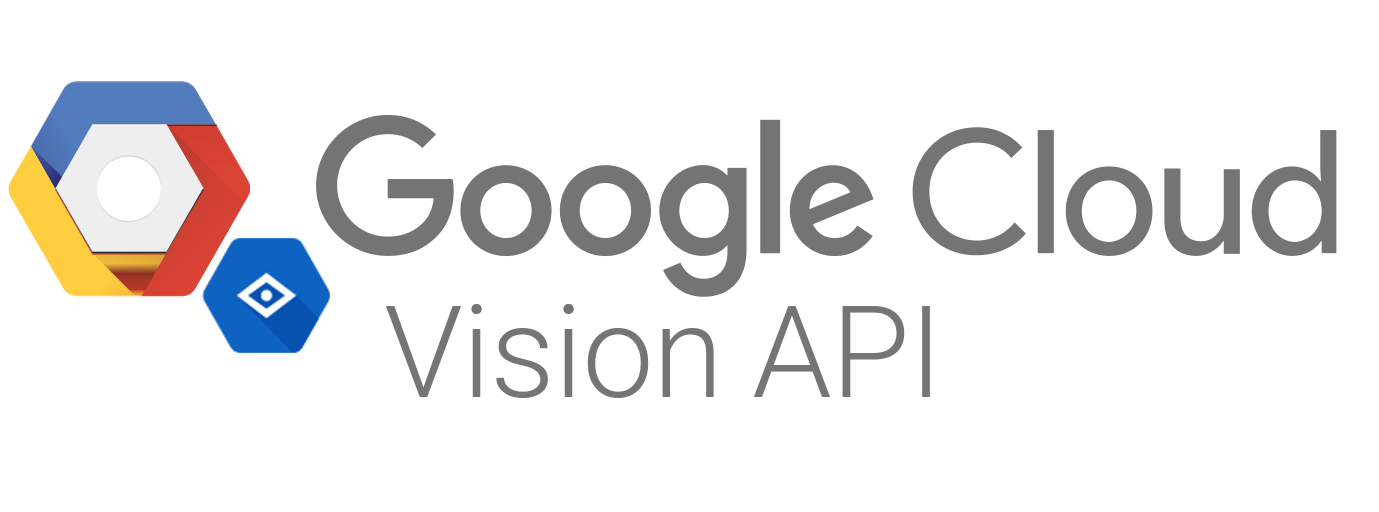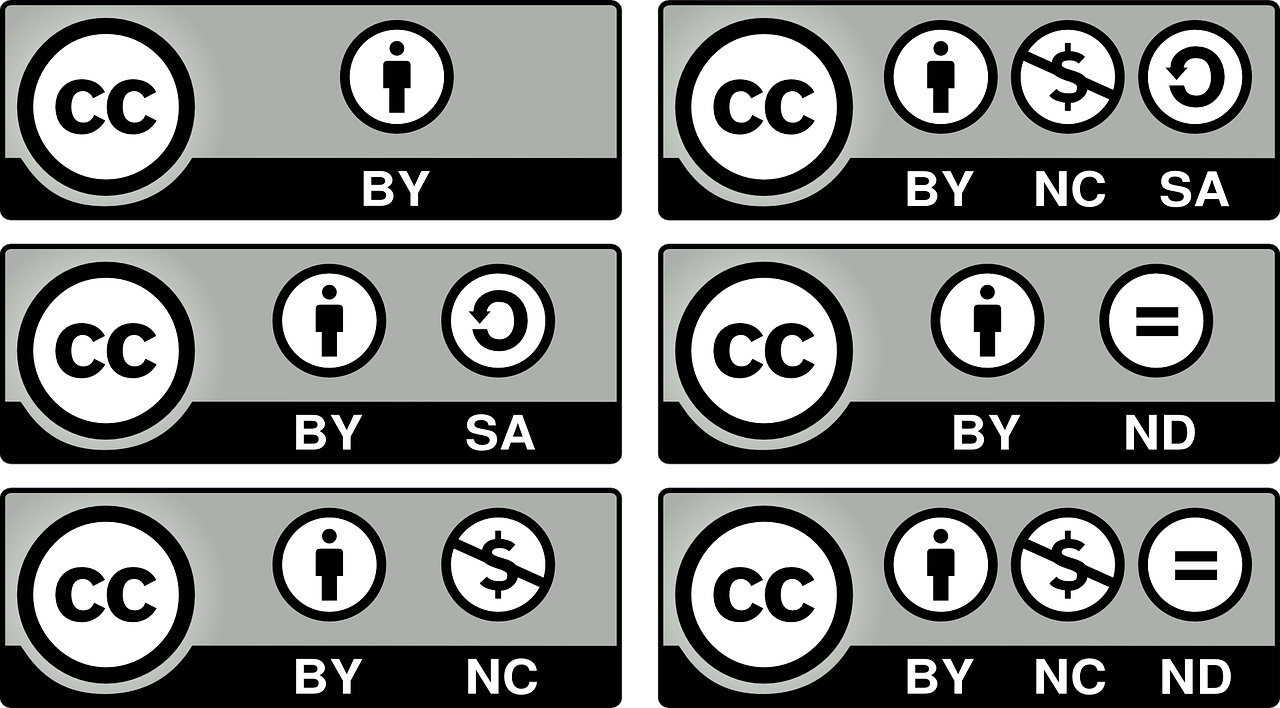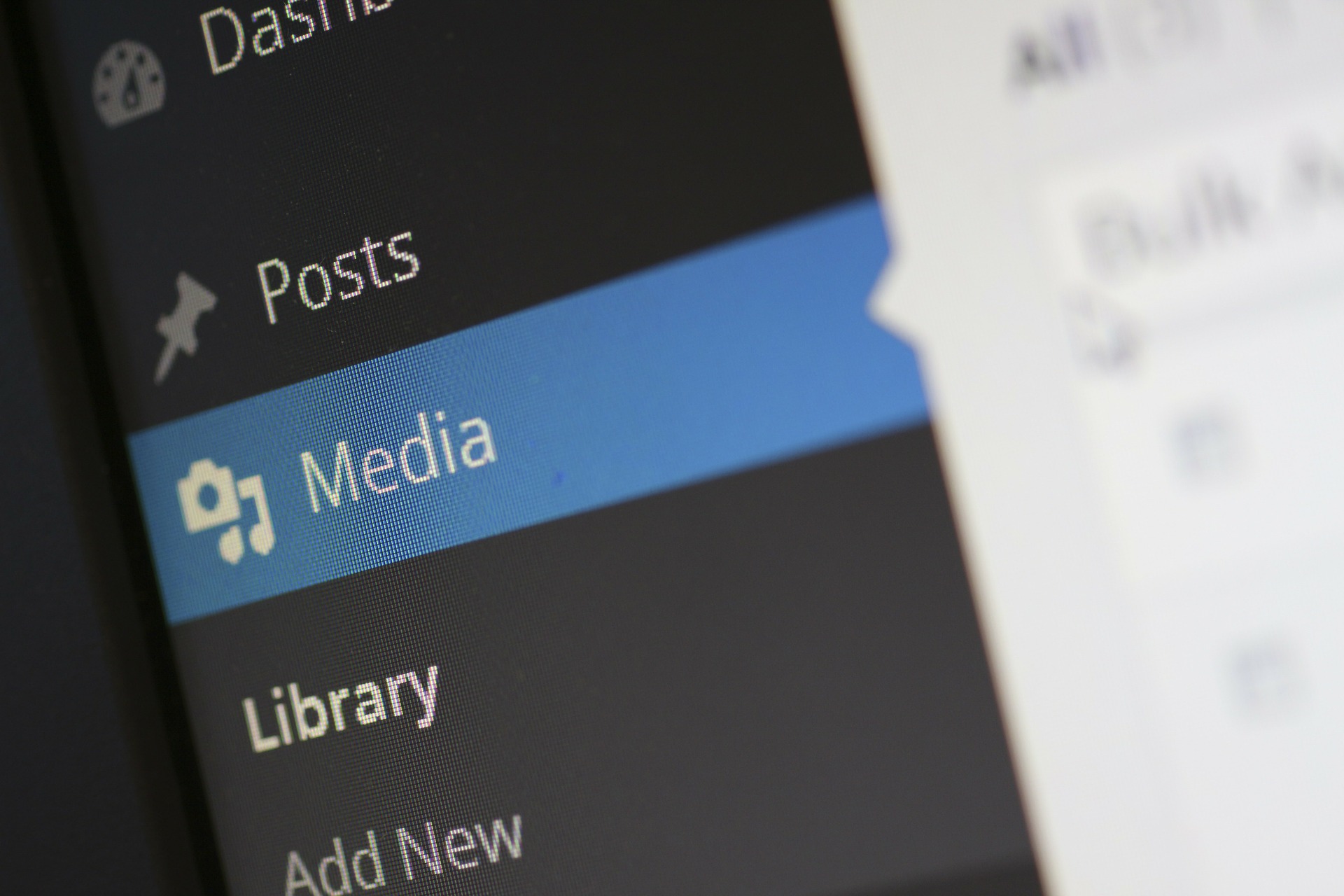YouTube thumbnails play a vital role when it comes to introducing your content to the online video world. Viewers’ decisions on whether or not to click on a video often depends solely on its thumbnail. Eye-catching and engaging images draw us in, while misleading and blurry images put us off.
Even if you understand the importance of a quality thumbnail, you may still be struggling with the fact that your YouTube thumbnail is blurry. Listed below are a few ways on how to fix a blurry thumbnail on YouTube.
The Issue With Default Thumbnails
You’ve probably noticed that whenever you upload a video, YouTube presents you with three different options for a thumbnail once your video has finished processing. However, these options are pulled randomly from your video, so you don’t have any control over the choices and they’re often not great.
As YouTube’s standard is to automatically pull thumbnails from your video to provide three of these generated images, the likelihood of one of these images being exactly what you need is incredibly slim.
Even if you’re looking to keep things simple, adding custom thumbnails to your YouTube videos can do a lot when it comes to boosting your viewership. By verifying your YouTube channel, you’ll be able to upload custom thumbnails and enjoy the extra level of control when it comes to your branding and video marketing.
Adding custom thumbnails is simple. After verifying your account, simply go to the video manager, select “Add Custom Thumbnail”, and you’ll be able to upload your selected image. Oftentimes, simply uploading a custom thumbnail can guarantee that you’ll never have to deal with the blurry options that YouTube offers you ever again.
How to Fix (and Prevent) Blurry YouTube Thumbnails
One of the best ways to fix a blurry thumbnail is to prevent it from happening in the first place. Ideally, you should be thinking about your thumbnail while you’re filming your video!
Try taking still photographs during your video shoot with the intention of using one of them as your thumbnail later on. This way, your photo will be directly related to your video but you won’t be stuck with whatever options YouTube pulled from your footage. It’s important to note that standard cameras take taller horizontal images than thumbnails can accommodate. Make sure you keep anything important away from the edges of your shot so nothing gets cut out later on.
It’s recommended that you have a person in your photograph. People are drawn to people and they’re even more drawn to your video if that person is looking directly at the camera!
If you’re unable to take a photo during the time of filming, you can take a screenshot from your footage to use as your thumbnail image later on. Some video editing applications allow you to take a screenshot within the program or you can use your operating system’s shortcut:
- Mac: Click ‘Command’, ‘Shift’, and ‘4’. From there, use your mouse to drag a frame around the area you wish to screenshot. The image will be automatically saved to your desktop.
- Windows: Click the Windows key and click ‘Print Screen’/ ‘PrtScr’.
Once you’ve chosen your image,you can upload it to an image editing software such as Photoshop or Canva to add additional elements and make improvements.
Best Practices for Blurry YouTube Thumbnails
It’s important to ensure that your thumbnail is clear at both a large and small size. Too many elements within your image can often cause your thumbnail to appear blurry at the smaller size.
It’s recommended to follow YouTube’s guidelines when it comes to sizing and formatting:
- The image resolution should ideally be 1280 x 720 pixels with a minimum width of 640 pixels
- Use a 16:9 aspect ratio
- Upload it as a .JPG, .GIF, .BMP, or .PNG
- Remain under the 2MB limit
Bright and contrasting colors within your images will also help to combat the blurry effect and make your image stand out against the crowd of other recommended videos.
Your YouTube thumbnail functions in the same way as a cover of a book. While it’s best to not judge a book by it’s cover (or a video by it’s thumbnail), it’s important to recognize your thumbnail’s impact on your traffic. You want your thumbnail to be as clickable and engaging as possible if you want people to be clicking on your content.
The best method you can use when it comes to dealing with blurry thumbnails on YouTube is to test it first. When designing your thumbnail, it’s important to remember that the image will often be displayed at a small size. If you’re able to zoom out and the thumbnail still looks clear, you’ll be in good shape when it comes time to upload your video!
Need help?
Contact us