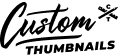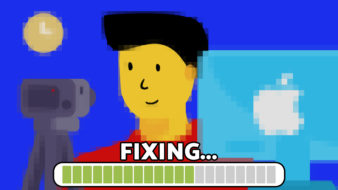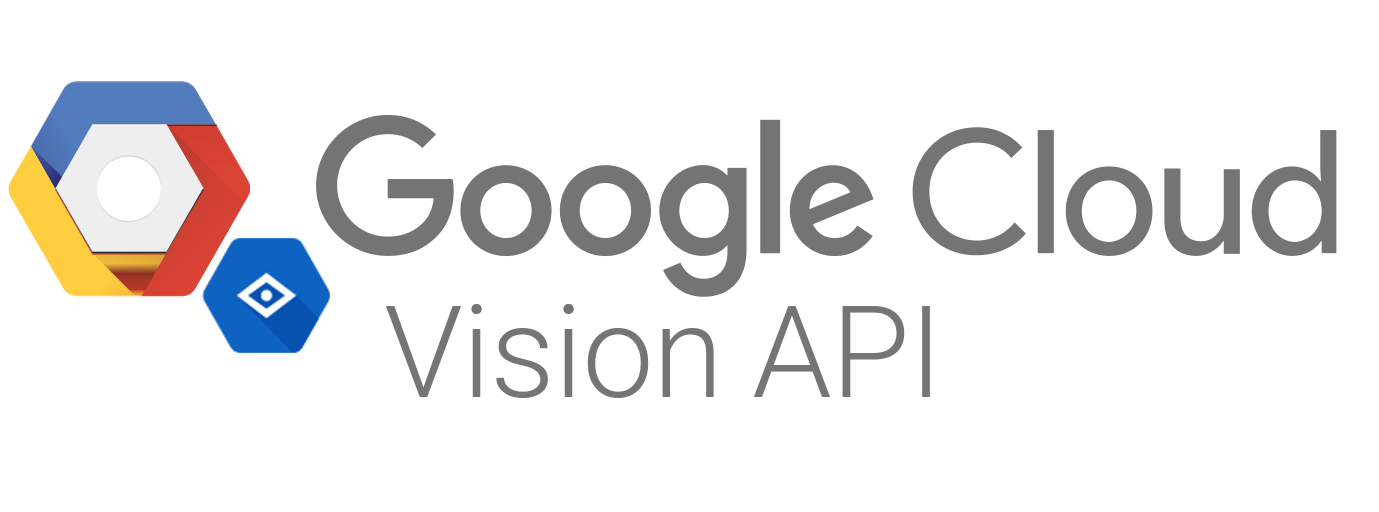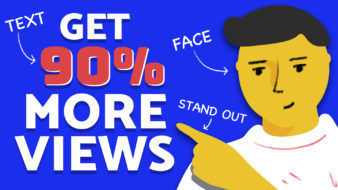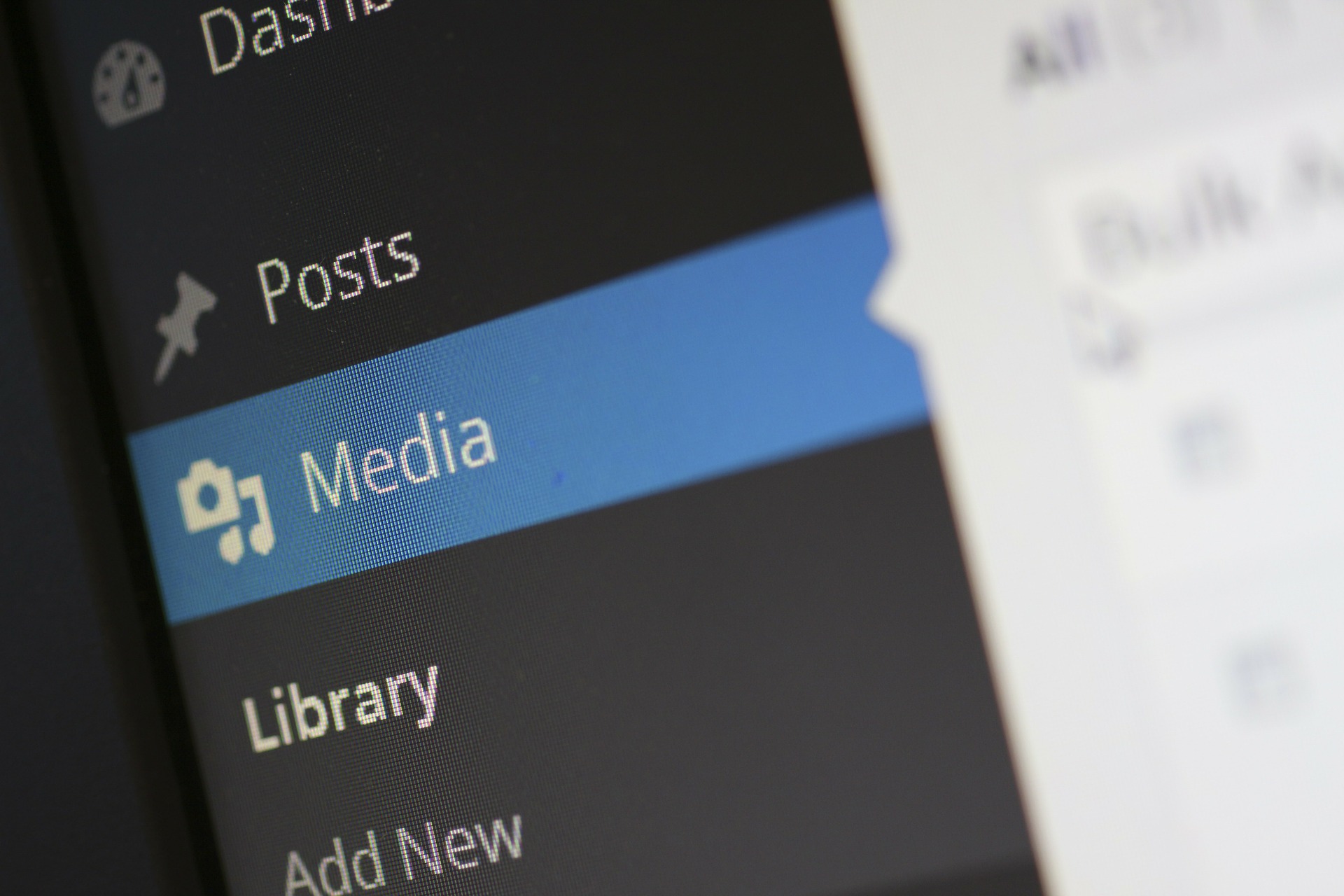Custom thumbnails are a lot like a book cover or a sneak-peek for your YouTube video. They’re often the first thing viewers see as they browse for something to watch and can make a major impact on whether or not they choose to click on your content.
Enabling custom thumbnails for your YouTube channel is one of the best (and easiest) things you can do when looking to grow your channel. Below are 5 easy steps to show you how to enable custom thumbnails on all of your YouTube videos!
Access Your Settings
- Click on your channel icon in the top right-hand corner.
- Click on the option that reads ‘Creator Studio’ or ‘YouTube Studio’.
- On the left-hand side, there is a menu of different options. Click on the one that says ‘Channel’.
- This will bring you to a page that shows the status of different features available for your YouTube channel. Once these steps are complete, the box that reads ‘Custom Thumbnails’ should say that it’s enabled!
Verify Your Account
- Scroll to the top of the ‘Channel’ page. Under your channel icon, there is a blue ‘Verify’ button. Click on it.
- On the verification screen, select your country and choose if you’d like to verify your account by phone call or text message.
- YouTube will call or text your provided phone number to give you a 6-digit verification code.
- Enter the verification code in the space provided and click submit.
- Go back to the ‘Channels’ page and verify that the ‘Custom Thumbnails’ box now reads that it’s enabled.
Add Custom Thumbnails to Existing Videos
- After signing into the YouTube/ Creator Studio, click on ‘Videos’ from the menu on the left-hand side.
- Select a video by clicking on the title or current thumbnail.
- Under ‘Thumbnail’, select ‘Custom Thumbnail’.
- Choose the file that you’d like to use for your custom thumbnail and save.
Add Custom Thumbnails to New Uploads
- Select ‘Upload’ to upload a new video.
- Under the ‘Basic Information’ tab, select the option to upload a custom thumbnail for your video.
Add Custom Thumbnails to Livestream Videos
- Select ‘Upload’ and click on the option to ‘Go Live’.
- On the ‘New Stream’ screen, click on the option to ‘Upload Custom Thumbnail’.
Why Custom Thumbnails are Critical to Your Success on YouTube
Creating and using custom thumbnails gives you control of how you are presenting your content to your current audience and your potential viewers. Instead of selecting a random image that is selected by YouTube from your video automatically, a custom thumbnail allows you to tell a colorful, informative, and direct visual story that can help entice someone to click on your video.
It’s important to keep in mind that although you have some incredible content, your audience won’t know to click on it without presenting it in the best way possible. By taking the time to upload a custom thumbnail, you’ll be able to increase the number of clicks on your video (often known as click through rates) by more than 100%.
Custom thumbnails serve as a first-impression of your channel for new viewers. They also allow your video to stand out among the recommendations and other subscriptions that your current viewers are browsing through. Intentionally presenting viewers with an engaging thumbnail is the best way to build your channel and establish your brand.
Best Practices for Creating Custom Thumbnails
When creating a custom thumbnail, a good rule of thumb to follow is to make your thumbnail image as large as possible, as it will be used as a preview image in YouTube’s embedded player.
YouTube recommends keeping in mind the following characteristics when creating a custom thumbnail:
- Be uploaded as a JPG, GIF, or PNG.
- Have a resolution of 1280×720 with a minimum width of 640 pixels.
- Remain under the 2MB limit
- Using a 16:9 aspect ratio as it’s the most widely used for YouTube players and previews.
All custom thumbnails most follow YouTube’s Community Guidelines. These guidelines just state that custom thumbnails may not include anything considered hate speech, cannot portray anything violent or sexually provocative, as well as anything considered harmful or dangerous. Failure to follow those guidelines results in a strike on your account and the eventual removal of your ability to use custom thumbnails or account termination for repeat offenses.
Posting videos on YouTube is a great way to share engaging content and build brand awareness for your company. Don’t let less-than-deal thumbnails get in the way of putting your best foot forward when it comes to presenting your content to your potential audience. By introducing your video in a meaningful and engaging way, your content is likely to get the attention and engagement that it deserves. Adding custom thumbnails to your YouTube videos is a great way to make a lasting first-impression for every video you create.
Need help?
Contact us