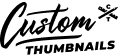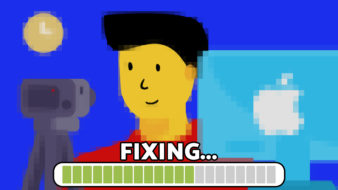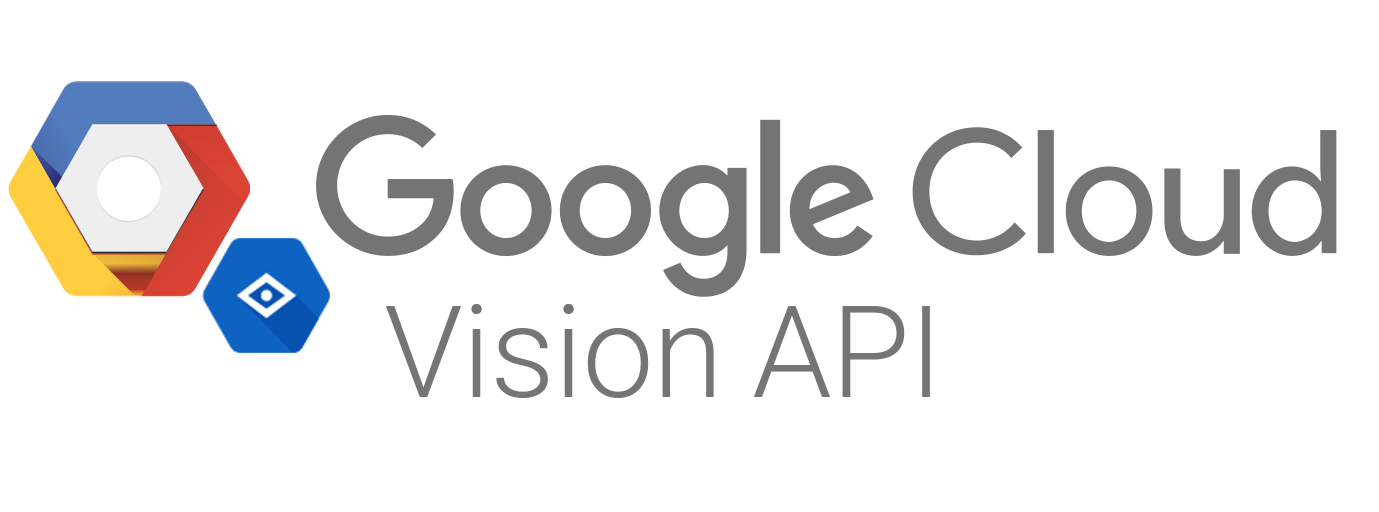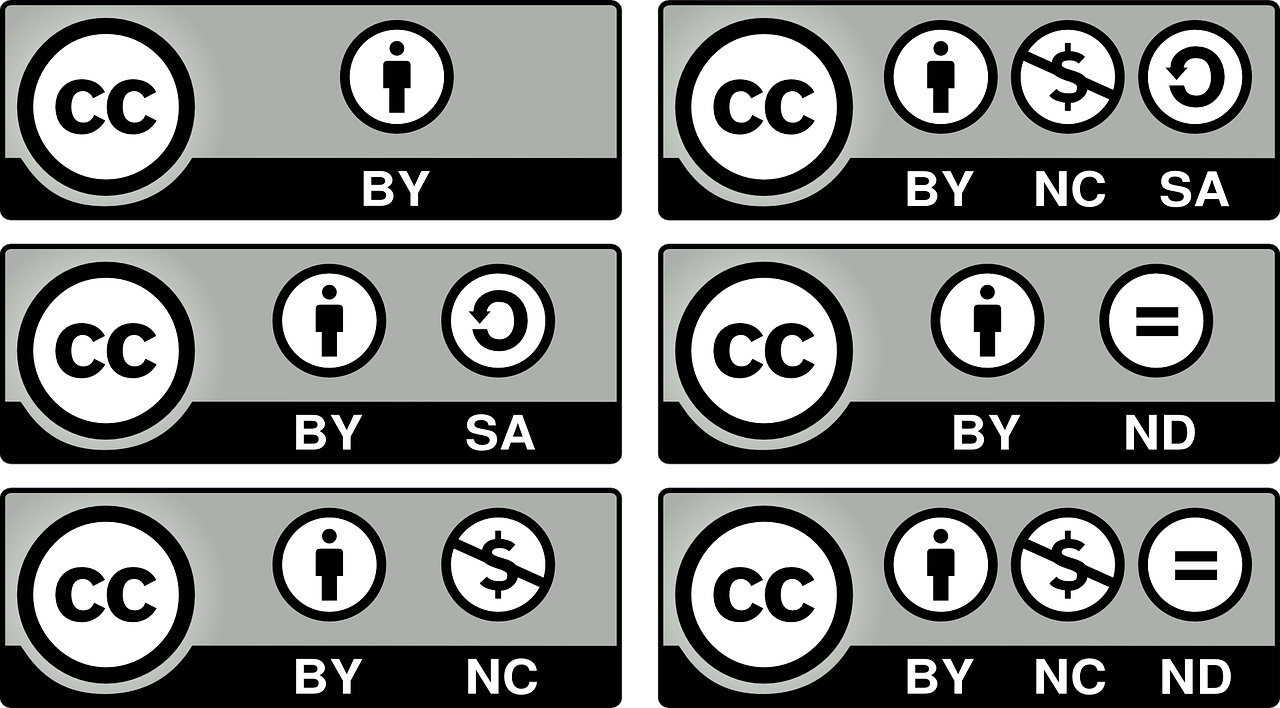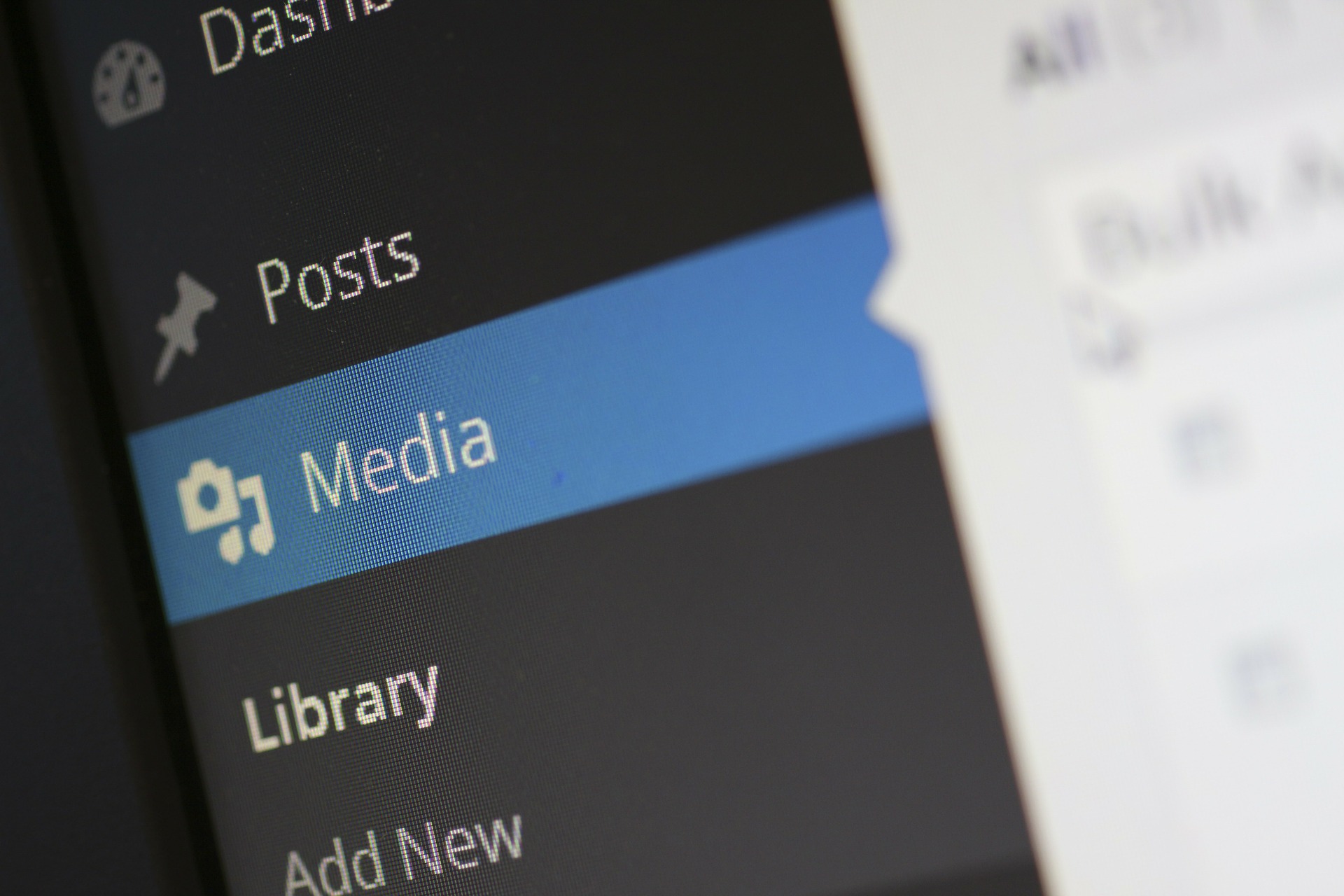If you’re tired of relying on YouTube to provide you with blurry and unflattering shots of your video to use as the thumbnail, it may be time to start creating your own custom thumbnails.
It’s a common misconception that thumbnail design is strictly reserved for the professionals. And while there are many benefits to outsourcing your thumbnail design, it is possible to make your own custom thumbnails on your iPhone.
How to Transport Photos from Your Laptop to Your iPhone
One of the most convenient tools offered by Apple is your iPhone’s AirDrop ability. This is the best way to share photos between any Apple device. If you own a MacBook, you’ll be able to easily transport photos from your laptop straight to your iPhone if you decide to screen-capture an image you’d like to use within your thumbnail. You are also able to use AirDrop to send the image from your iPhone back to your MacBook.
Spending some extra time on creating custom thumbnails on your iPhone will allow your channel to come across as engaging and professional. You can also use your eye-catching thumbnails from your videos as a way to promote your YouTube channel on different social media platforms such as Facebook and Instagram.
Custom Thumbnail Best Practices (Recommended by YouTube)
Before you start editing thumbnails on your iPhone, there are a few tips that YouTube offers for content creators:
- Your custom thumbnail image should be as large as possible. Keep in mind that it will be used in small and large formats as the preview image for your video.
- 1280×720 resolution (minimum width of 640 pixels)
- JPG, GIF, BMP, or PNG image formats
- Under the 2MB limit
- 16:9 aspect ratio
6 Popular and Lesser-Known Apps for Creating Custom Thumbnails on Your iPhone
1. Canva
Canva is one of the most popular apps for creating custom images of any variety. The app allows users to “search over 60,000 templates”, and “YouTube Thumbnail” is definitely within the limits of what you can search. Canva provides users with a number of different YouTube thumbnail templates that you can customize to match your channel’s branding. Elements such as background images, color palettes, and text are all easily customizable within the app. Once you’ve finished making edits, you can tap “Done” and transport the image to your desired location.
2. Pixlr
Many are familiar with the Pixlr website, but the company also offers a mobile app for iPhone users. The Pixlr app is great for adding filters and overlays to your existing thumbnail images. Their custom filters are often unique to the platform, meaning that they aren’t overused and easily found somewhere else, which is a great way to really establish specific branding for your channel.
3. PhotoEditor
PhotoEditor is an iPhone app that allows you to add stickers and frames to your images. The app also provides traditional editing features that allow you to adjust sharpness, brightness, etc. as well. The app also adjusts your image to be able to include text on the bottom or top of the image. While many people use the app for making memes, PhotoEditor offers plenty of ways to create custom thumbnails for your channel as well.
4. InstaCollage
If you’re looking to create a collage for your thumbnail, InstaCollage offers a variety of different overlays and options. If you’re ever looking to combine thumbnails from a video series you’ve done to promote them on other social media platforms, InstaCollage can serve as your go-to app.
5. PicPlayPost
PicPlayPost is a unique app that tailors to YouTube creators as it allows you to give your audience a snippet of what your video is about by providing them with a short clip. PicPlayPost allows you to search your YouTube feed for the video you want to use. You can also insert the clip along with other images and text to create a collage for sharing on social media.
6. WordSwag
WordSwag is great for adding text to your custom thumbnail images. The app offers popular quotes to choose from or you have the option to add your own branded overlays and images. If you’re looking to further customize your text and font options for your thumbnails, WordSwag is definitely an app to check out.
How to Add Custom Thumbnails to Your YouTube Videos on Your iPhone
YouTube has created a YouTube Studio app so you can make changes to your channel on your iPhone. If you’d like to upload your custom thumbnail on YouTube while you’re on your iPhone, follow these simple steps:
- Open the YouTube Studio app and select ‘Menu’ then ‘Videos’
- Select the video you want to edit the thumbnail for.
- Tap ‘Edit’, then ‘Edit Thumbnail’
- Select the custom thumbnail you’d like to use.
- Tap ‘Custom Thumbnail’ to upload a custom video thumbnail from an image on your device.
- Confirm your thumbnail selection and tap ‘Select’.
- Tap Save.
Need help?
Contact us