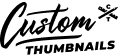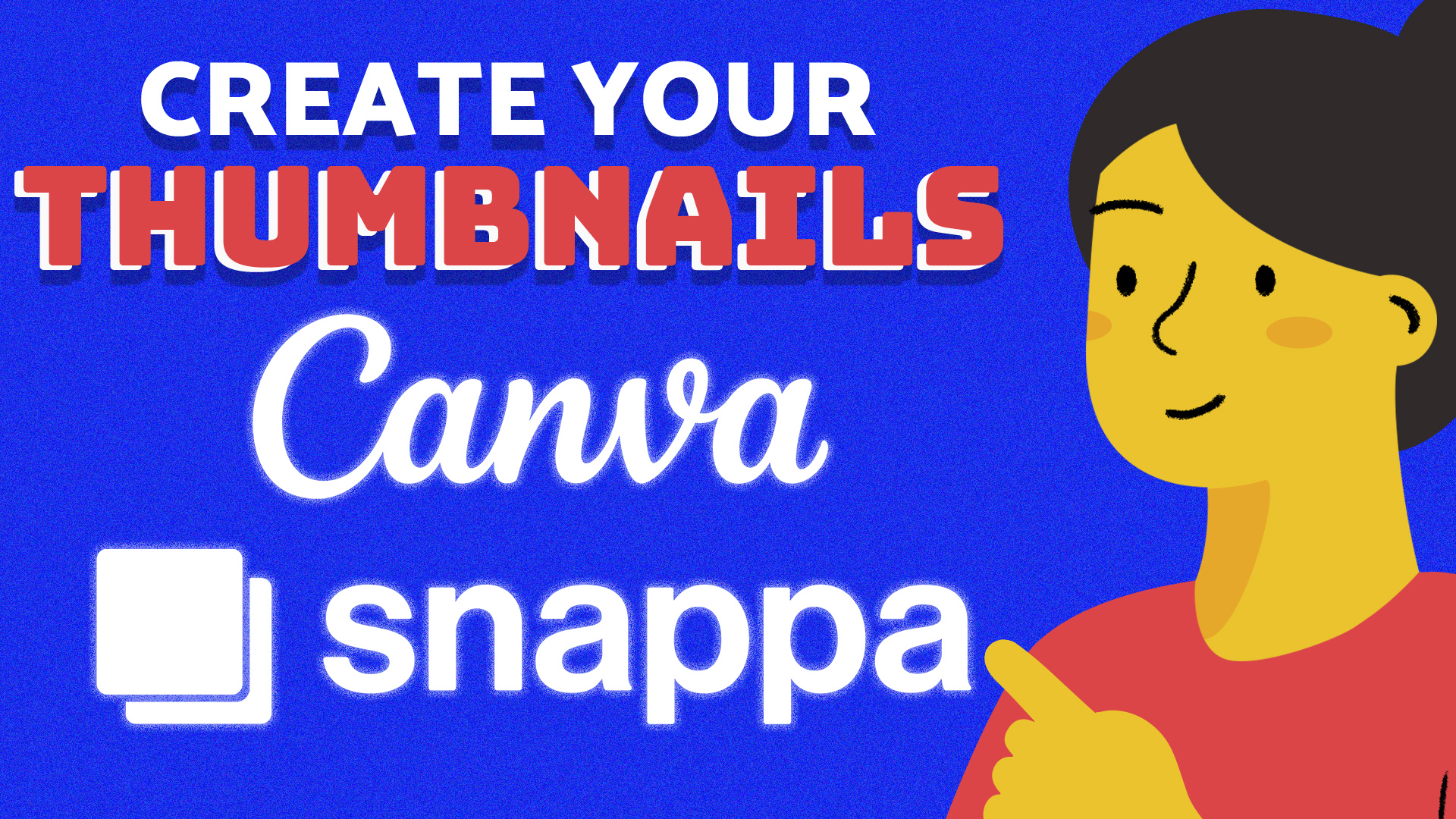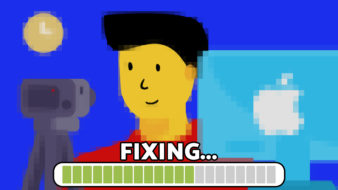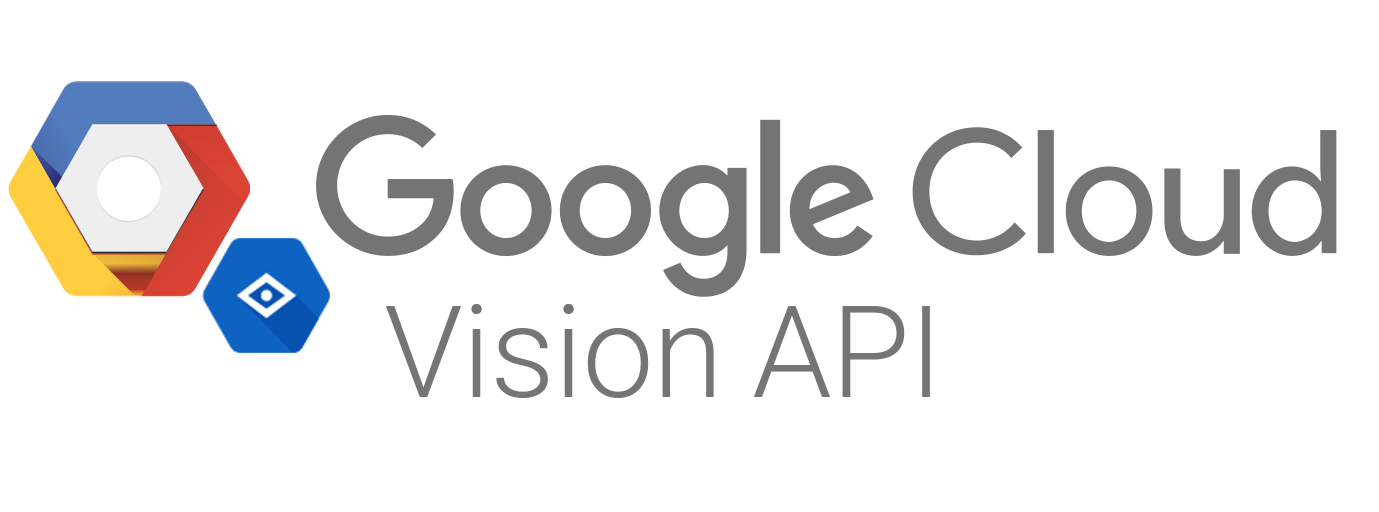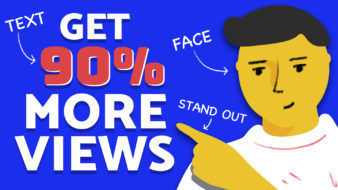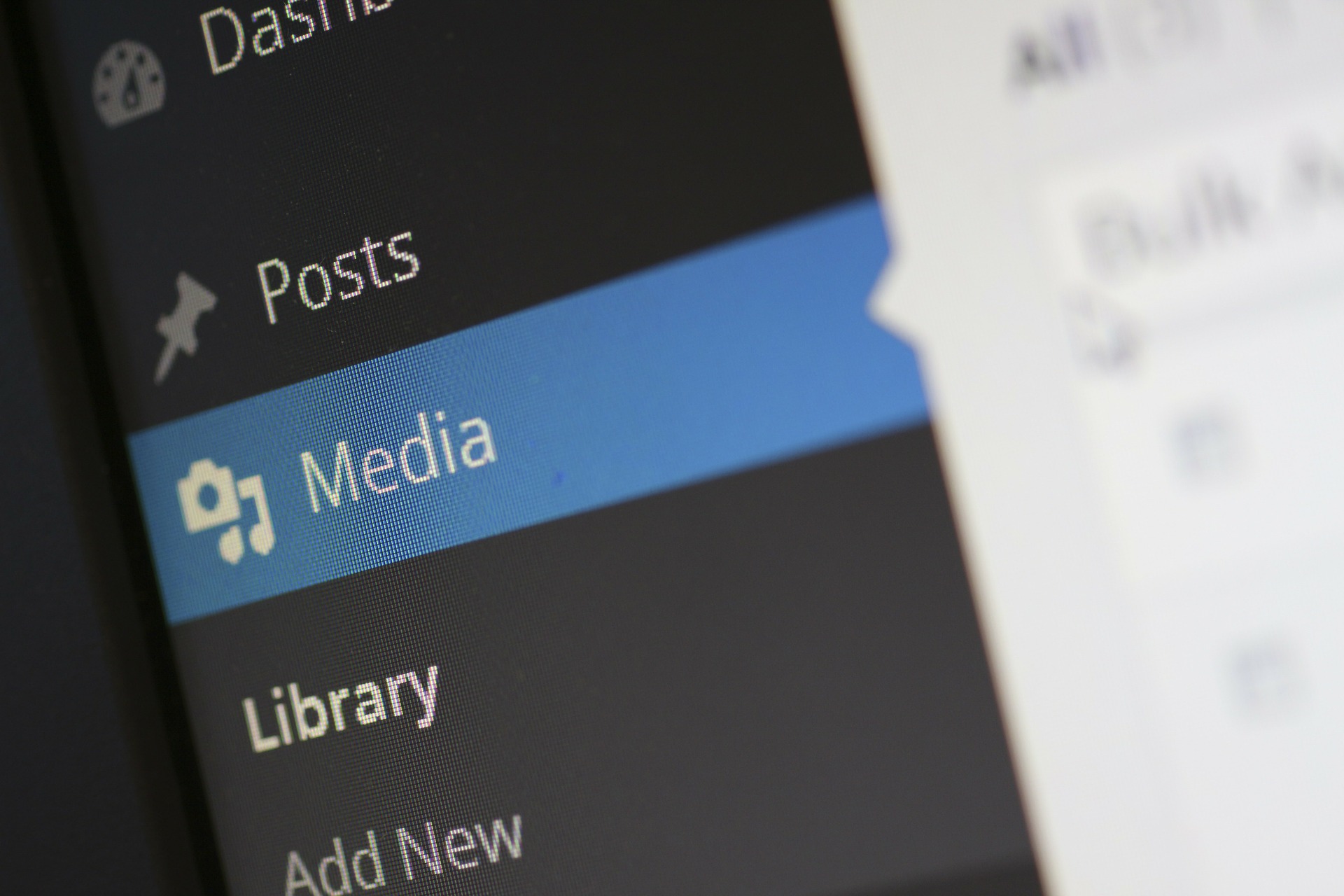The reality of using complicated programs such as Photoshop is that they require a fair amount of training, practice and financial commitment, especially if you consider the courses you may need to take to learn how to use them. We’ve seen the endless forums with Photoshop questions where thousands of users are asking how to create quality thumbnails for their YouTube channel.
So what’s the answer to creating custom thumbnails for your YouTube channel without using Photoshop?
Why Custom Thumbnails are Important on YouTube
YouTube video thumbnails function a lot like book covers. The better they look, the more likely people will want to click on your content.
Before worrying about the art of enticing someone to watch your video, it’s important to master the basics. Things such as sizing, text, and background can make the difference between an eye-catching thumbnail and one that gets lost in the endless list of recommendations.
Creating custom thumbnails that are relevant to the content of your video will establish the authenticity and quality of your content. While “clickbait” thumbnails have become popular in recent years, it’s important to establish the image of your brand as being consistent, reliable, and informative by only using relevant, quality thumbnails.
A professional, custom thumbnail functions as a first-impression for your video, your channel, and your brand. Here are our top picks for how to create custom thumbnails for your YouTube channel without using Photoshop:
Custom Thumbnails
The best way to provide your videos with quality thumbnails time and time again is to leave it in the hands of the professionals!
Custom Thumbnails offers a variety of affordable subscription plans to fit the needs of your channel. If you’re serious about growing your YouTube channel, investing in thumbnails that will convert more views is one of the most effective steps that you can take. With turnaround times ranging from 24-72 hours, you won’t have to alter your posting schedule or wait for them to keep up.
Putting custom thumbnail creation in the hands of the professionals will give you more time, energy, and resources to dedicate to creating quality content for your channel. Instead of devoting hours to learning how to use Photoshop or other programs, you’ll be able to put that time into building your brand and your channel.
Custom Thumbnails also offers design services for YouTube banners, Instagram, Facebook, Twitter, Amazon and more, that are included as design options within your subscription.
Canva
Canva is a popular online graphics design tool known for its wide selection of free templates. When it comes to creating custom YouTube thumbnails, Canva offers its users hundreds of different design options to choose from. The platform is fairly straightforward to use, making it one of the most accessible options available.
To create a custom thumbnail using Canva, keep the following steps in mind:
- Go to Canva.com or download the app and sign up for an account.
- After activating your account, navigate to “Start Designing a YouTube Thumbnail” or simply search “YouTube Thumbnail” to get started.
- Canva will present you with a variety of options. You can search within specific categories such as “Food YouTube Thumbnail”, “Travel YouTube Thumbnail”, etc.
- While each template is visually different, they all behave the same when it comes to customizing them. If you want to change the text, background, or other elements, simply click on them to edit.
- Once you’re happy with your custom thumbnail creation, just click the “Download” icon in the top right-hand corner of the screen.
Snappa
Snappa is another popular online graphic design tool that offers users the ability to easily create professional-looking thumbnails, posters, social media banners, and more. Like Canva, the tool is free to use but it does offer some pricing options for those that may be interested in more premium design options.
The platform does offer a number of free templates that can be used to create custom thumbnails on YouTube. If you’re looking to create YouTube thumbnails using Snappa, keep the following steps in mind:
- Visit Snappa.com to create an account. There is not a mobile app available at the time of publication.
- After creating and verifying your account, select or search for “YouTube Thumbnail”
- Unlike Canva, Snappa’s different thumbnail templates are not organized into different categories. While you’ll be able to view their entire selection at once, it may take longer to find a template that suits your needs.
- The editing interface is different compared to Canva. However, to change any element such as the text, images, or background, simply double-click on it and you’ll be presented with different editing options.
While custom thumbnails are vital to the success of your YouTube channel, Photoshop can be a difficult platform to master so it’s important to become familiar with the recommended alternatives.
Need help?
Contact us