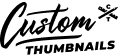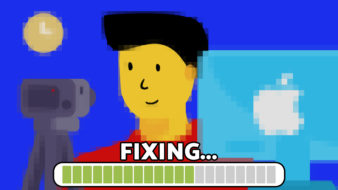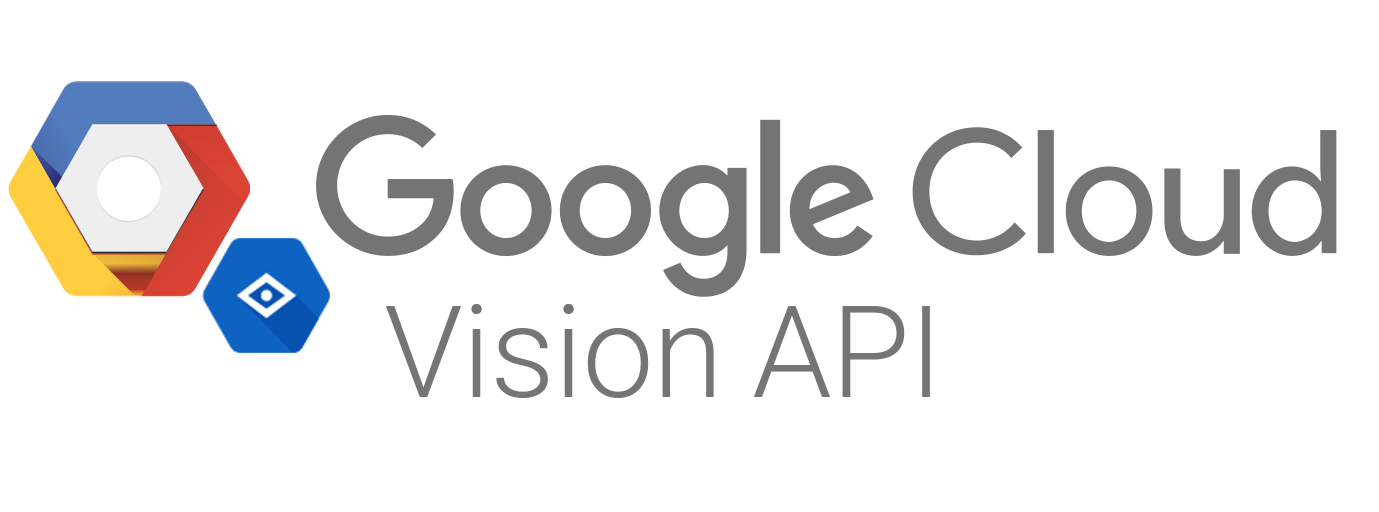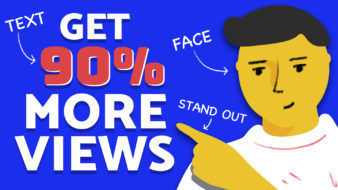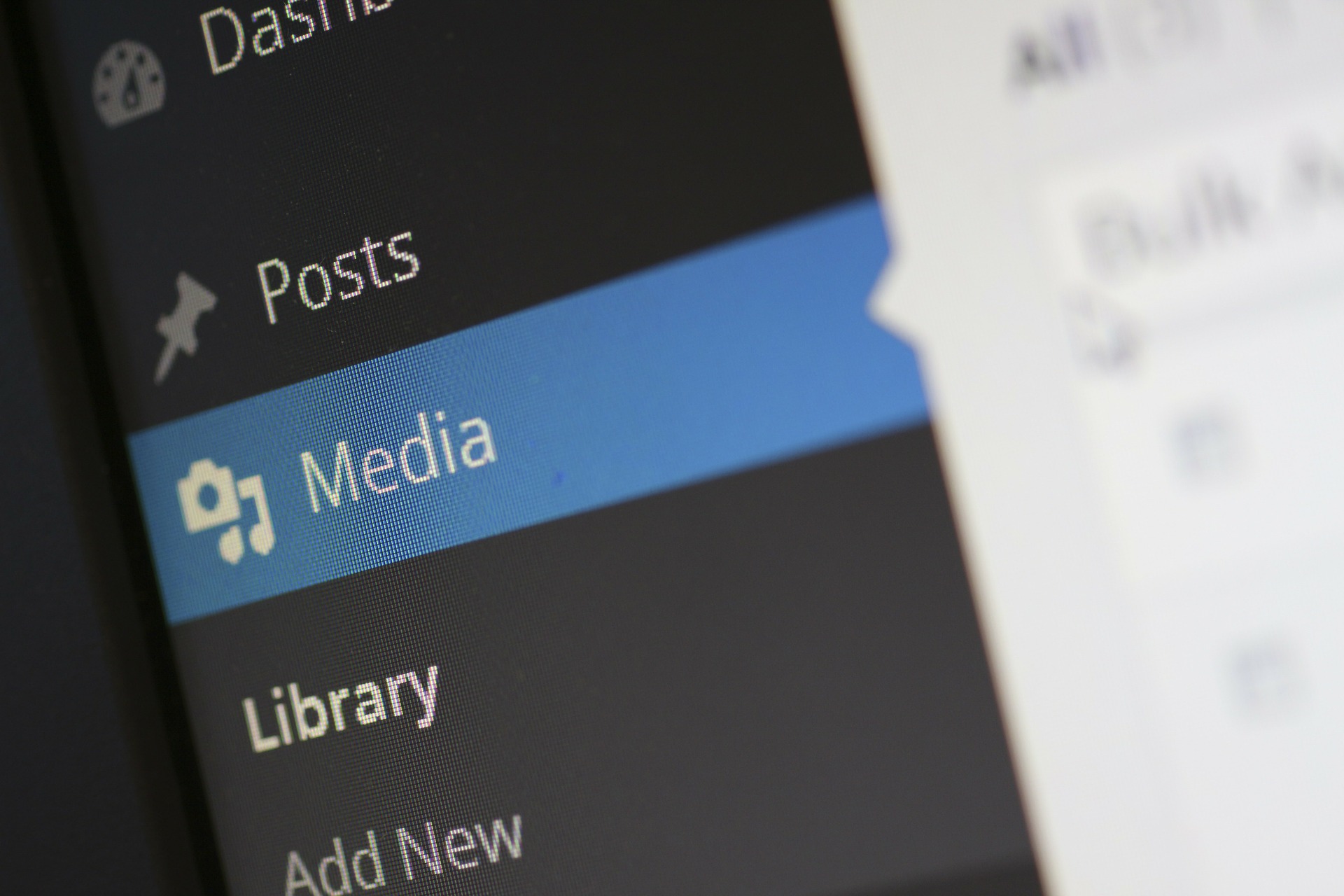The importance of eye-catching and engaging YouTube thumbnails remains paramount. With the ever-increasing competition on the platform, your thumbnail acts as the first impression for potential viewers. A blurry or low-quality thumbnail can deter clicks and negatively impact your video’s performance. In this post, we’ll explore how to fix and prevent blurry YouTube thumbnails, ensuring your content stands out in the crowded online video landscape.
The Pitfalls of Default Thumbnails
YouTube’s default thumbnail options, automatically generated from your video, often fail to capture the essence of your content. These randomly selected frames may be blurry, poorly composed, or simply uninviting. Relying on these default options can hinder your video’s potential, as viewers are less likely to click on a thumbnail that doesn’t pique their interest.
The Power of Custom Thumbnails
To overcome the limitations of default thumbnails, it’s essential to create custom thumbnails for your videos. By verifying your YouTube account, you unlock the ability to upload custom images that align with your branding and video content. This extra level of control allows you to craft thumbnails that are clear, compelling, and optimized for clicks.
Preventing Blurry Thumbnails: Best Practices
- Plan Ahead: Consider your thumbnail during the video production process. Take high-quality still photographs that capture the essence of your content, ensuring they are well-composed and free from blur.
- Include People: Humans are naturally drawn to faces. Incorporating a person looking directly at the camera in your thumbnail can significantly increase its appeal and encourage clicks.
- Utilize Screenshots: If you missed the opportunity to take photos during filming, you can capture high-quality screenshots from your video footage. Use your video editing software or operating system’s screenshot function to select the most compelling frames.
- Enhance with Editing: Upload your chosen image to a graphic design tool like Canva or Adobe Photoshop. Add text, graphics, or other elements to enhance the thumbnail’s visual impact and clarity.
- Optimize for Size and Format: Adhere to YouTube’s recommended thumbnail specifications. Use a resolution of 1280×720 pixels, maintain a 16:9 aspect ratio, and save the image in a compatible format (JPG, GIF, BMP, or PNG) under 2MB.
- Prioritize Clarity: Ensure your thumbnail remains clear and readable at both large and small sizes. Avoid cluttering the image with too many elements that may appear blurry when scaled down.
- Embrace Contrast: Use bright, contrasting colors to make your thumbnail pop against the sea of competing videos. Bold and vibrant visuals are more likely to grab viewers’ attention.
- Test and Refine: Before uploading your video, test your thumbnail at various sizes. Zoom out to assess its clarity and readability. Make adjustments as needed to ensure it remains eye-catching and blur-free.
By implementing these best practices and creating custom thumbnails, you can effectively combat the issue of blurry YouTube thumbnails in 2024. Remember, your thumbnail is the gateway to your video content. Investing time and effort into crafting high-quality, engaging thumbnails will pay off in terms of increased views, watch time, and overall channel growth.
Embrace the power of custom thumbnails and take control of your YouTube presence in 2024. Say goodbye to blurry, uninviting thumbnails and hello to clickable, eye-catching images that truly represent your brand and content.
Need help?
Contact us