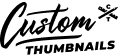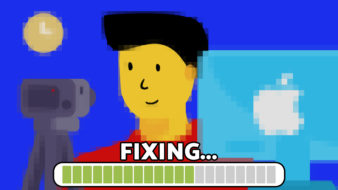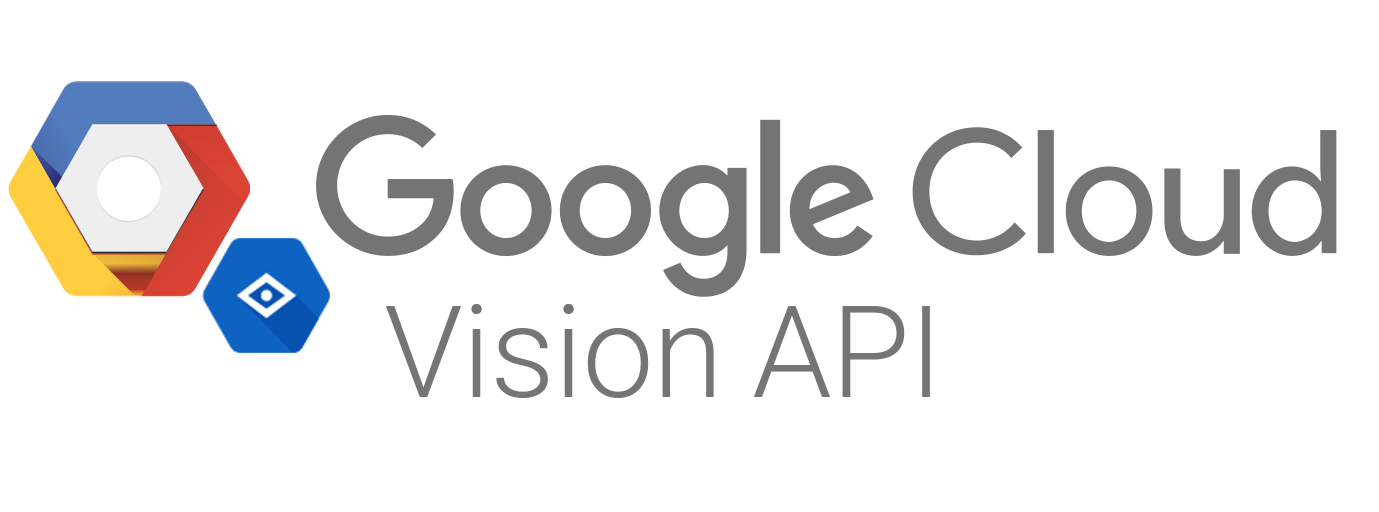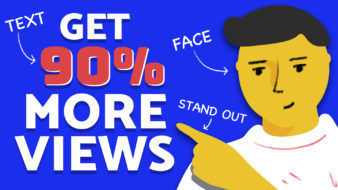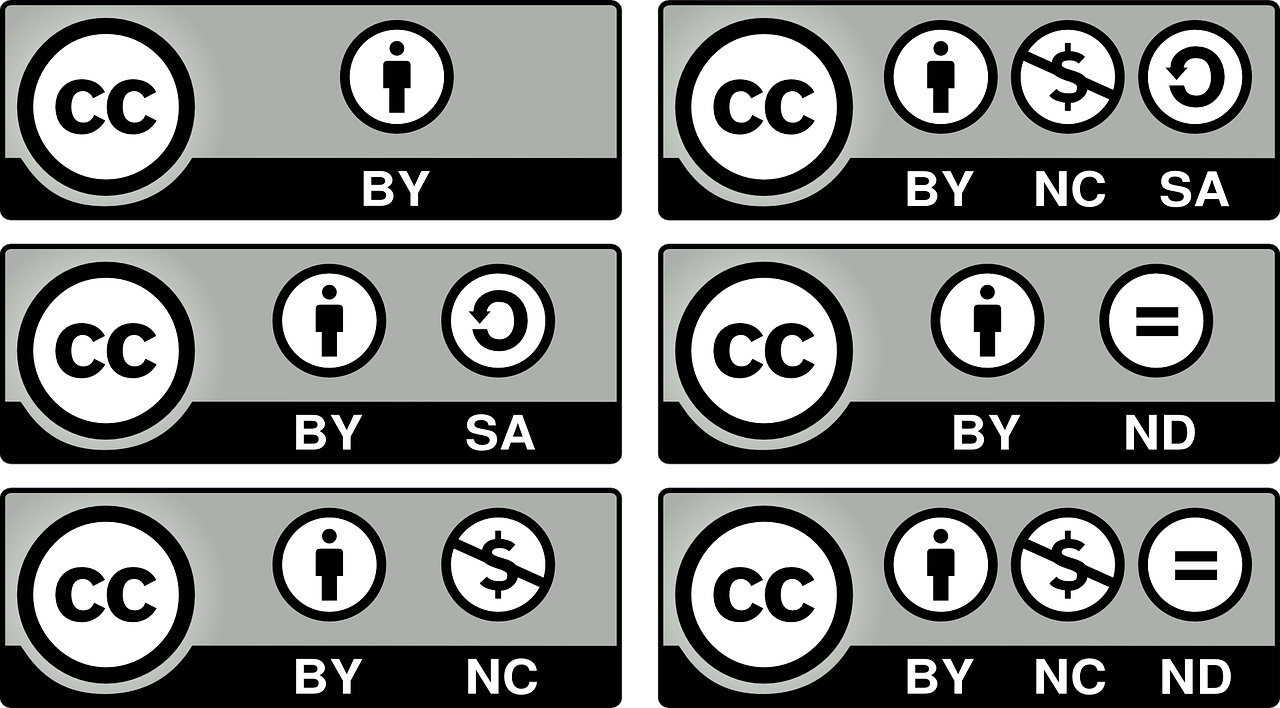I’ll cut to the chase and say that if you’re looking for free YouTube templates head on over to our sister site, CustomThumbnailTemplate.com for a library of free templates and some paid ones as well.
One of the best ways to interact with and expand your audience is through video. While a company blog is still a huge part of your content marketing, providing additional ways for your audience to digest your content is incredibly important.
This is why starting a YouTube channel to share high-quality video content is one of the best ways to promote your business.
The approach you should take when starting a YouTube channel is similar to all other social media platforms. You want to make sure that it’s branded so your audience will immediately recognize that it belongs to you.
Branding includes making sure your profile photo is your business logo. Your YouTube channel art and thumbnails should utilize your brand colors and fonts to properly promote your channel.
Sounds like a lot of work, right?
However, you don’t need to be a professional designer to make your YouTube channel look presentable. Starting with pre-made YouTube templates makes it easier to create your own channel art. Although, it’s important to customize those templates to incorporate aspects of your branding and stand out from the crowd.
2 Things to Keep in Mind When Designing Channel Art
-
Your Logo
Make sure it’s clear that this is your content right off the bat. New visitors want to know who you are right off the bat. Put your logo in an obvious, visible spot against a color that makes it pop. Make sure it isn’t being blocked by timestamps or any other features on YouTube.
-
Simple Images with a Clear Focal Point
Like all marketing material, the simpler the message, the easier it will be received. Don’t let your brand get lost in translation by over-complicating your channel art.
Use those small spaces wisely to convey what you want viewers to focus on. Stick to one image and your logo against a simple background. You can also opt to just include your logo and a background image.
Whichever direction you choose to go in, remember that the rest of your YouTube page is already giving viewers a lot of information. If you want people to take an action, such as subscribing, following you on another social channel, or watching one of your videos, don’t let a circus of banners and images overwhelm them.
How to Customize Free YouTube Templates
There are plenty of tools online that offer YouTube templates to assist you in creating channel art. Some of the most notable platforms include Canva, Adobe Spark, and Snappa. All of these tools provide you with a variety of different templates to give you a starting point for your channel art. You’re able to customize the templates by switching out the background, adding images, including your own text, and changing up colors and fonts to match your branding.
Creating Consistent Brand Colors
Make sure that your YouTube channel art is consistent with the way you present your brand elsewhere online. If you’re presenting conflicting visuals, your viewers will get confused. You don’t want anyone to be questioning if they’ve found the ‘right’ version of you on YouTube. Find a color palette that echoes the branding you’ve presented on other platforms and stick with it.
Optimizing Free Templates for Desktop and Mobile
With seventy percent of all YouTube views coming from mobile, it’s important to make sure that your channel is adaptable. While your YouTube banner is technically 2560×1440 pixels and your thumbnails are 1280×720 pixels, most people will see an area much smaller than this.
With this in mind, it’s important to include vital information (such as your logo) in areas that will be clearly seen.
How to Upload or Change YouTube Channel Art
Now that you’ve created some custom channel art from those free YouTube channels, it’s time to upload them to your channel for everyone to see:
Upload channel art:
– Sign in to YouTube on your desktop.
– Select My Channel from the top-right menu
– Click Add channel art. (If you’re just editing existing channel art, hover your cursor over the existing banner and click Edit).
– Upload an image or photo from your computer or click the Gallery tab to choose an image from the YouTube photo library.
From here, you can preview how the art will appear on different devices. To make any changes follow these steps:
– Click ‘Adjust’ to edit the crop
– Click Select
Upload Custom Thumbnails:
- After signing into the YouTube/ Creator Studio, click on ‘Videos’ from the menu on the left-hand side.
- Select a video by clicking on the title or current thumbnail.
- Under ‘Thumbnail’, select ‘Custom Thumbnail’.
- Choose the file that you’d like to use for your custom thumbnail and save.
And that’s all there is to it. Now you have a beautiful, branded graphic prominently displayed on your channel. The next step is making sure your content is equally compelling.
Be sure to take advantage of the free goodies at CustomThumbnailTemplate.com.
Need help?
Contact us