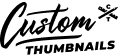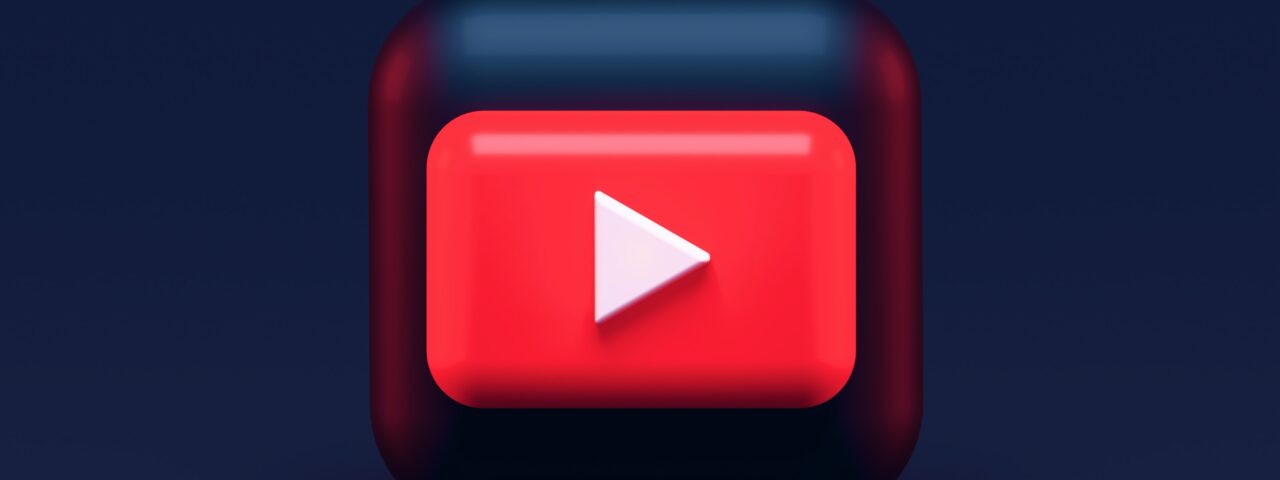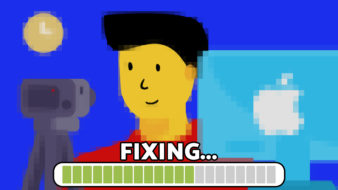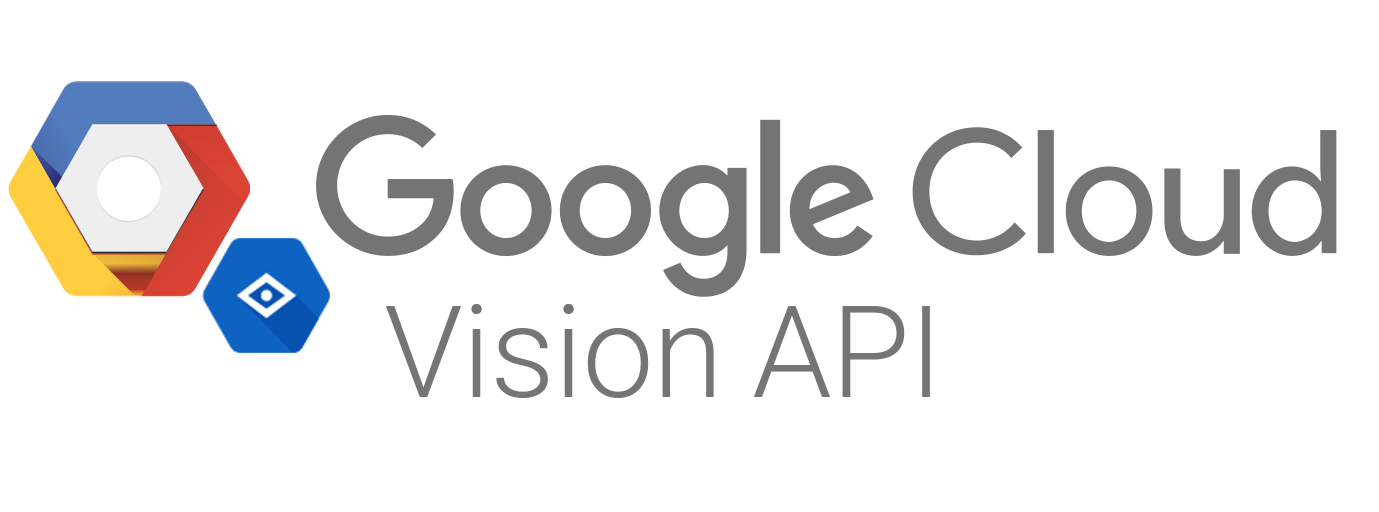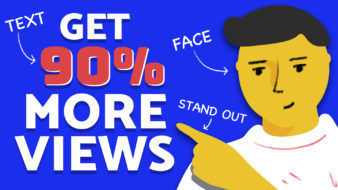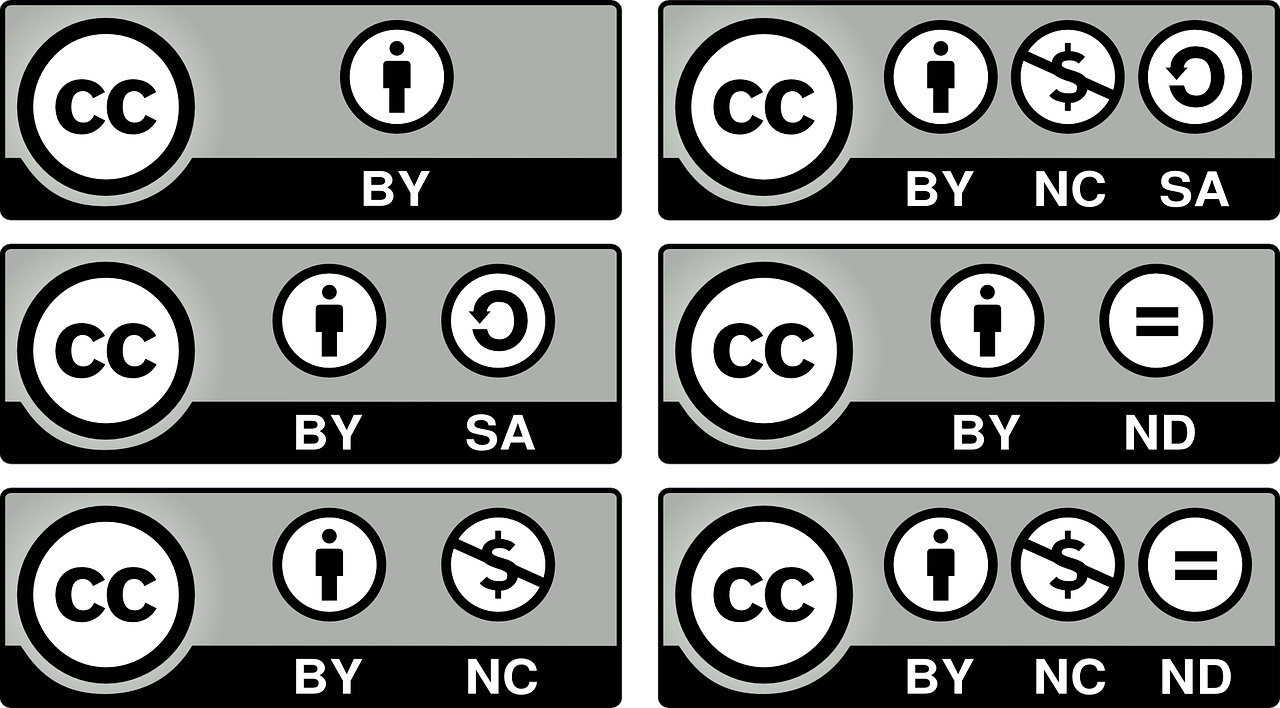How to Add Custom Thumbnails and Stand Out on YouTube
Thumbnails act as digital billboards for YouTube videos. With so much competition for attention, custom thumbnails can make the difference in whether viewers give your content a chance. But what goes into creating effective custom thumbnails? What options do you have? And how can you avoid common pitfalls? This YouTube thumbnail tutorial from CustomThumbnails breaks it all down.
The Power of Custom YouTube Thumbnails
YouTube automatically generates three thumbnails when you first upload a video, taken from different timestamps. However, unlocking the custom thumbnail feature allows for more clickable, professional-looking results. Once verified (info on that below) you can begin adding custom thumbnails to your videos.
Computer
- Go to YouTube Studio
- Click “Content” then your video
- Select “Upload thumbnail” or auto-generated option
- Click Save
YouTube iOS App
- Tap Library > Your Videos
- Tap video then “Edit” > “Edit Thumbnail”
- Choose custom thumbnail or auto thumbnails
- Tap “Select” then “Save”
YouTube Android App
- Tap Library > Your Videos
- Tap video then “More” > “Edit Thumbnail”
- Choose custom thumbnail or auto thumbnails
- Confirm selection then tap “Save”
Benefits of custom thumbnails include:
- Full design control over styles, colors, text, effects
- Reinforcing your channel’s brand identity
- Highlighting key themes, guests, or moments
- Increased click-through-rate (CTR) over time through testing
- Helping differentiate your content in search/suggested videos
YouTube Custom Thumbnail Requirements
Before uploading your carefully honed thumbnail designs, ensure they meet YouTube’s specifications:
Resolution: 1280 x 720 pixels (640px minimum width)
Aspect Ratio: 16:9
File Format: JPG, GIF, PNG
File Size: Under 2 MB
Custom thumbnails not following these YouTube thumbnail dimensions may be stretched, cropped, or replaced on certain platforms. Getting the size and ratio right ensures your designs are seen properly everywhere.
Verify Your Channel to Unlock Custom Thumbnails
Only verified YouTube channels can utilize custom thumbnails. To verify:
- Visit youtube.com/verify and follow prompts. You’ll need to add a phone number or credit card.
- Once verified, you’ll see “Custom thumbnail” options when uploading new videos.
- For existing videos, edit via YouTube Studio > Content > Videos > select your video > Thumbnail.
Be sure to check out our blog for more creator tips, tricks and news!
Need help?
Contact us