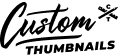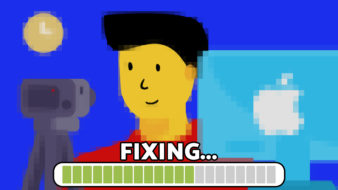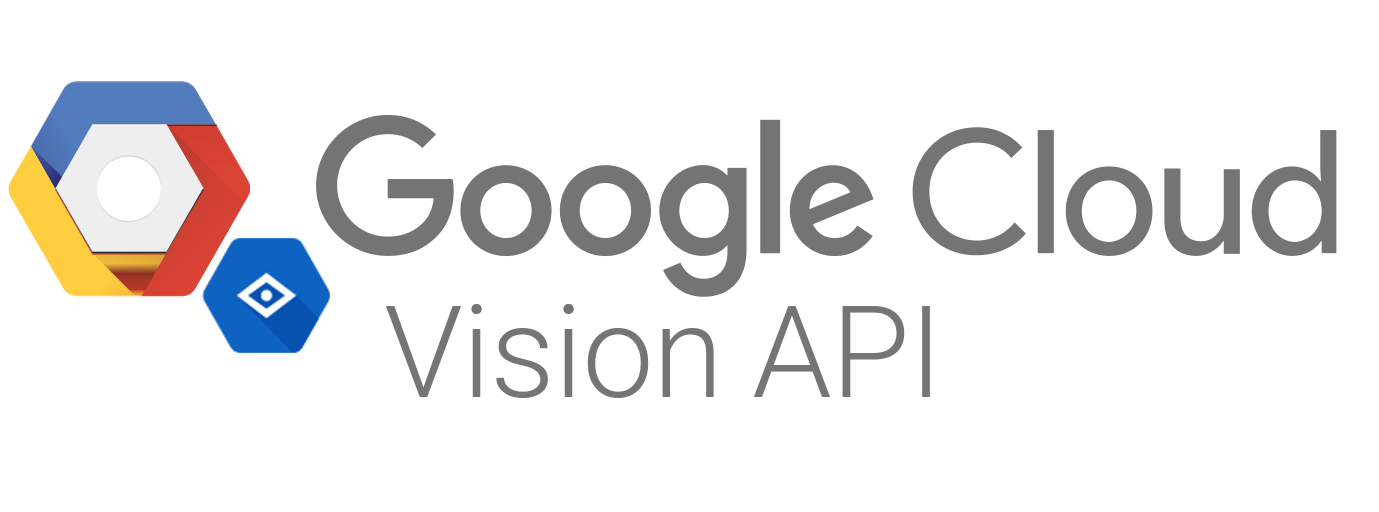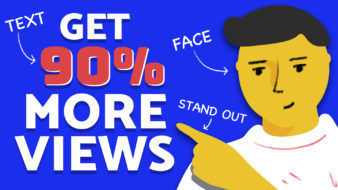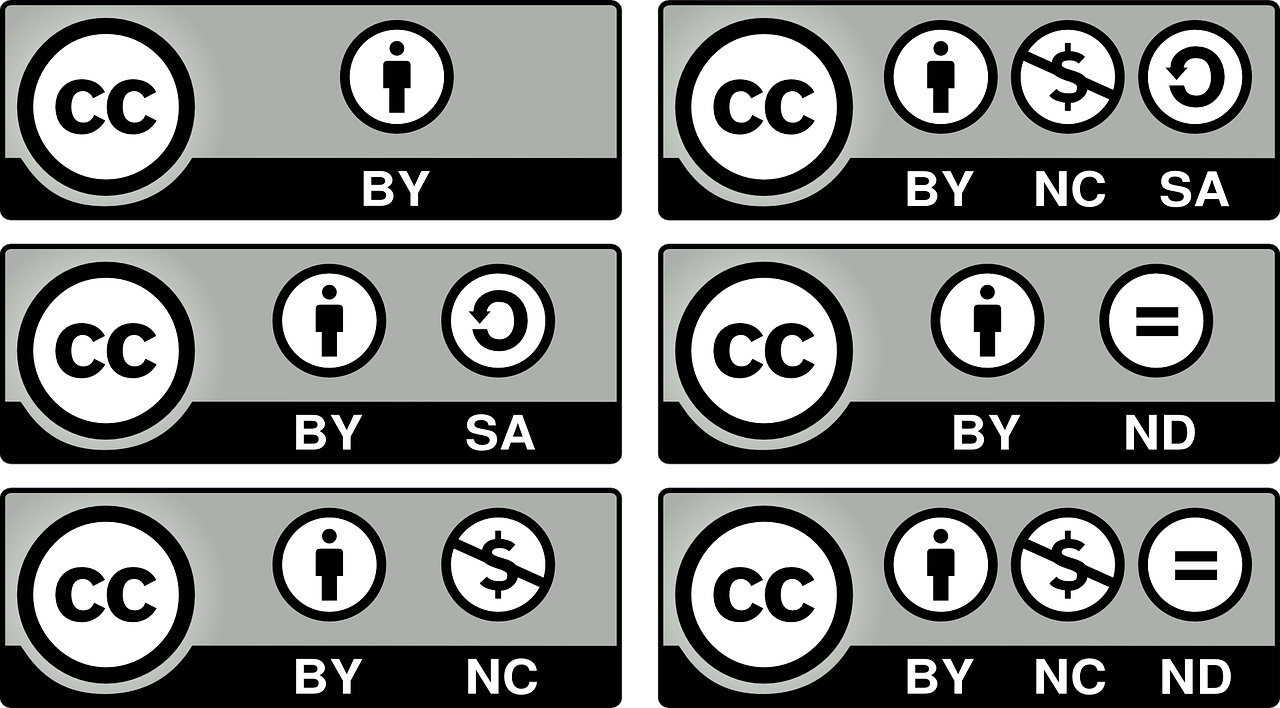Custom thumbnails are a great way to attract viewers to your YouTube channel.
Creating custom thumbnails for your YouTube videos gives your channel a professional, branded look that will consistently keep your audience coming back for more. Listed below are 4 photo editing platforms that will allow you to create your own custom thumbnails for free:
Canva
Canva is arguably the most popular resource used for making custom thumbnails due to how easy it is to navigate the platform. Canva is available online and via a mobile app.
To create a custom thumbnail on Canva, simply go to custom design and upload the image that you’d like to use for your background. Select 1,280×720 pixels under custom dimensions so your thumbnail will fit within YouTube’s sizing recommendations.
Once you’ve uploaded your background image, choose the option to ‘Add Heading’, create your text, and choose a font. You will then be able to adjust the size and positioning of your text.
Canva offers users the ability to insert shapes when creating their custom thumbnails. By going to ‘Elements’ and selecting ‘Shapes’, you’ll be able to choose a shape to insert behind your text so it will stand out and be easily read. Users can also change the size, position, and color of the shape by clicking on it. Consider making the shape a color that is similar to one seen in your video or one that’s associated with your brand.
Users can also insert other graphics by uploading their own images. Under ‘Uploads’, just click on the image that you’d like to bring into your thumbnail. You’ll be able to adjust the size and position of the image by clicking on it.
Canva also gives users the option to edit their background image without leaving their platform. To edit your background image, click on the image and then select ‘Filter’ (located in the right-hand corner). From there, you’ll be able to add a filter to the background image or edit it however you’d like. Consider slightly boosting the saturation and sharpness as people will be viewing your image on a much smaller scale.
Once you’ve finished creating your thumbnail, simply click ‘Download’, save the image to your computer, and upload it onto your YouTube video when you’re ready!
Fotor
To create a custom thumbnail on Fotor, simply open the Fotor website or mobile app, click the design feature, and select Custom YouTube Thumbnail. You have the option to use a thumbnail template or create your own design from scratch.
Fotor does offer users the ability to add text, images, and stickers, but they do have a wide selection of easy-to-customize templates as well. Fotor is the most straight-forward platform for creating custom thumbnails so if you’re looking for something simple and functional without having to learn about all of the potential bells and whistles, this is a great platform to try.
PicMonkey
PicMonkey is another photo editing platform that allows users to create custom YouTube thumbnails online or on their mobile app.
The dimensions for their blank canvas or one of their templates is automatically set to 1,280×720 pixels so users don’t have to guess about getting the right dimensions for their thumbnail.
PicMonkey offers vector-based graphics, meaning that they won’t lose their clarity regardless of how large or how small you make them. Users can change the color or erase parts of their graphics by using the Graphics palette, which is an editing tool that appears whenever you add a new graphic or click on an existing one. Select the ‘Effects’ menu to customize your image further by adding shadows and more.
Users have the option to add their own text or use one of the premade text layouts and replace the wording with their own. To use a text layout, simply select the option from the panel on the left hand side. PicMonkey gives users the ability to layer text and graphics on top of one another so text can stand out on top of solid shapes.
Adobe Spark
Adobe Spark is a free photo editing website and design app. To begin making your custom YouTube thumbnail, simply click on the plus icon on the right hand side. From there, you’ll need to decide if you’d like to create your thumbnail from scratch or use one of their templates.
Either way, Adobe Spark will give you a default starting point. You can choose to either run with the background image that they’ve provided or create your own. If you’d like to create your own, simply delete the current background image and upload your own photo.
Like other platforms, users are able to add text and change the color, font, and positioning of it. However, Adobe Spark will automatically reformat text to make it fit in the space that you’ve dragged it to. If you’re someone that doesn’t like to constantly readjust text boxes, this feature can really come in handy.
Much like Canva, Adobe Spark offers users the ability to include shapes, change the filter for the background photo, and change the opacity of different elements, making the entire experience very customizable.
Creating a quality thumbnail is the best way to prevent your YouTube video to your potential viewers. The platforms listed above allow you to create engaging thumbnails for free without having to compromise on your vision for their design.
Need help?
Contact us